Use dropdowns, multi‑selects, and lookups
Dropdowns
- Click the field and choose one option from the list.
- Use the keyboard to type a few letters and jump to a match.
Multi‑selects
- Click to open the list.
- Choose one or more items (selected items will be highlighted or listed).
- Click again to remove an item.
Lookups (searchable lists)
- Start typing to search for a record (like a customer or project).
- Pick the correct item from the results.
Tips
- If you don’t see the right option, you may not have access or it may not exist—ask your admin.
- Clear a selection if you need to pick something else.
Troubleshooting
- The list is empty: Try typing a few letters or check your filters.
- Can’t select: Some fields are read‑only based on your permissions.