Use dashboards to view key metrics
What is a dashboard?
- A dashboard shows important numbers and charts in one place.
- Think of it as your quick status screen for the app.
Open a dashboard
- Open your app from the Apps page.
- Look for a Dashboards or Home option in the app menu.
- Choose the dashboard you want to see.
Read the dashboard
- Cards and charts show totals, trends, or lists.
- Tables let you scroll and see details.
- Some items let you click to view more info.
Switch tabs or sections
- If your dashboard has tabs, click a tab name to see a different set of reports.
- Use the app menu to switch to other areas when you’re done.
Refresh the data
- Many dashboards update automatically.
- If something looks old, refresh your browser page.
Common tips
- Hover over chart points or bars to see exact numbers.
- If something doesn’t load, refresh the page.
- If a report looks empty, you might not have access to that data.
Troubleshooting
- I can’t find the dashboard: Check the app menu or ask your admin where to look.
- A chart won’t load: Refresh the page. If it keeps failing, tell your admin.
- I need different numbers: Share your request with your admin—they can adjust the dashboard reports.